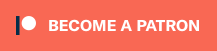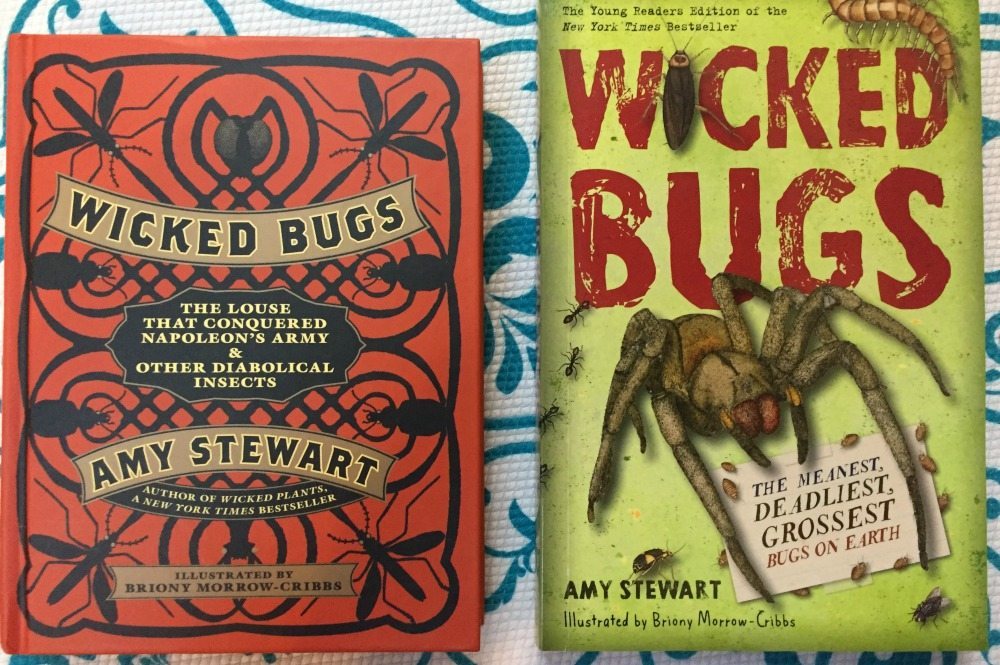Just in time for the upcoming Harry Potter and the Deathly Hallows Part 2 movie premiere on July 15, Kodak has come up with some great software for making your own Harry Potter collectibles. The Kodak Design Gallery Software featuring Harry Potter and the Deathly Hallows™ DVDs let the crafty witches and wizards in all of us create printable masterpieces. You can design and print papercrafts such as invitations, banners, posters, calendars, collectible cards, or anything that will fit on an 8 1/2″ x 11″ piece of paper.
Just in time for the upcoming Harry Potter and the Deathly Hallows Part 2 movie premiere on July 15, Kodak has come up with some great software for making your own Harry Potter collectibles. The Kodak Design Gallery Software featuring Harry Potter and the Deathly Hallows™ DVDs let the crafty witches and wizards in all of us create printable masterpieces. You can design and print papercrafts such as invitations, banners, posters, calendars, collectible cards, or anything that will fit on an 8 1/2″ x 11″ piece of paper.
I had a fantastic time designing projects with the software DVDs, and then was able to easily print them on the Kodak ESP C310 All-in-One printer. Unlike the last printer I had to set up, the Kodak C310 was incredibly simple to set up. With my family’s varied needs, the copying and scanning functions will get used frequently, and being able to print directly from my SD card or iPad will be useful, too.
The printer was also easy to set up on my network. It was simply a matter of following the included directions. They were a bit like IKEA assembly instructions (which I consider fun), but they were very clear and I encountered no difficulties. It detected my network automatically, and I only had to put in my network key. Then it just worked. No hooking it up to my computer or router. Just plugging it into the wall.
But back to the projects. The main menu presents you with many project choices. All of them have access to the same tools and graphical elements, so it’s just a matter of what shape and format you are looking for. For my first project, I made some collectible cards with various Harry Potter themes. They are more like art cards than ones with particular people or places, but I could imagine having cards for each of the cast members, one for Quidditch, one for Runes, and so on.
There are four already-created collectible card sheets in the software for you to look at for inspiration, print out as is, or embellish with additional design elements. (This spot is also where projects you have saved will show up for later printing or editing.) Or to make your own project, just start with a blank card template. Then design your own collectible cards with photos of the Harry Potter cast, scenes from the movie, house flags and crests, and many borders, patterns, icons, swatches, and phrases. Everything is perfectly Potter. And whether you want to do high quality photo-based projects, or line drawing and artistic ones, there are plenty of built in options in the library for you to use. Many of the items are in black and white, but most of the Harry Potter character photo images and plenty of the other elements are in color.
On the design page, all of the elements are able to be moved, resized, rotated, written on (with Harry Potter-esque fonts), or changed in color. You can send elements to back or to front, so you can have the right layering. Save your designs as you go, and print them when ready. The working area for collectible cards is divided up into spots for four cards, with a blue border to stay within for easy cutting. These borders also print when you print the page.
To keep you in the mood while making your wizardly creations, there is Harry Potter music in the background, but it can be turned off if you so choose.
As I was working, I had more and more ideas of designs to create, and thought up plenty of extra reasons to use collectible cards. One idea is to make them into little stationary notecards that could be part design, part blank area. They could be used to hand write notes or messages to send to people or to include with a gift (such as a Harry Potter book). Another idea is to make personalized Hogwarts Express train tickets to give to each kid at the start of the school year. The ink cartridges that this Kodak printer uses are quite affordable compared with inkjet cartridges for other printers, making all this printing feasible.
I especially had a good time with the borders and icons. There are enough graphics to choose from that there should be something to fit anyone’s style, or particular house sympathies.
Don’t feel like you have to keep all of the elements entirely within the print boundaries. I purposely went over the lines much of the time, to create a layered, larger look for when the cards would be cut. Having an element only partially showing is sometimes a good thing. When I was done with all of my wizardly wares, I printed everything out, cut the cards apart, and showed them off to my kids. They are now inspired to make their own!
Since these are meant to be collectible cards, or notecards in general, these would best be printed on card stock, whatever your printer can handle. The Kodak C310 printer that I was sent takes up to 110 lb card stock paper, but I had to make do with the regular inkjet paper I had on hand.
These Kodak DVDs are the perfect way to make projects for your own Harry Potter party or personal celebration. They are also just as useful for creating more general projects. I found myself wanting to create more collectible cards than I really had time for; the design elements you can use are that fun.
To sum up, the Kodak Design Gallery DVDs mingle classic art styles with modern Harry Potter memorabilia to create really special design software. Visit Kodak.com for more information.
Also, don’t forget! To win a Kodak Design Gallery Software featuring Harry Potter and the Deathly Hallows™ Part 2 DVD and a Kodak ESP C310 All-in-One printer, go to Monday’s Kodak post to tell us what you plan to do for the final Harry Potter movie premier. And feel free to share your photos of Harry Potter parties, celebrations, and countdowns in the GeekMom Flickr group. We can’t wait to see what you all have planned for the big event!
Note: Kodak provided GeekMom with free samples of their software and printers for these posts.